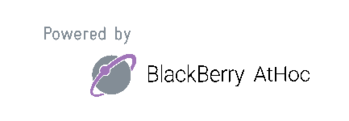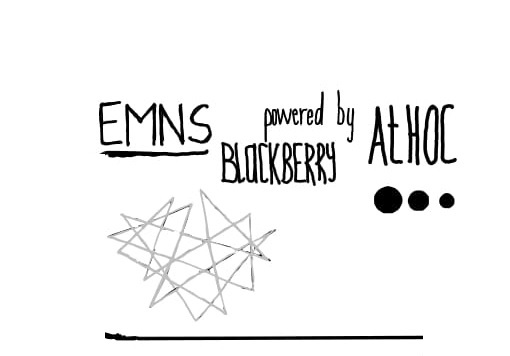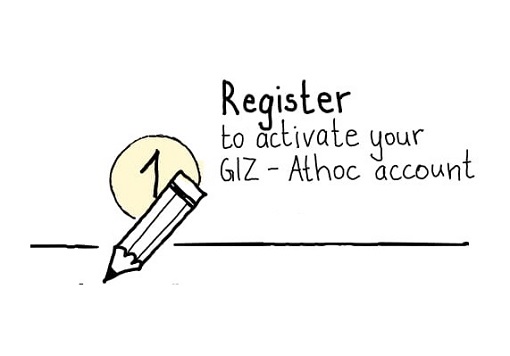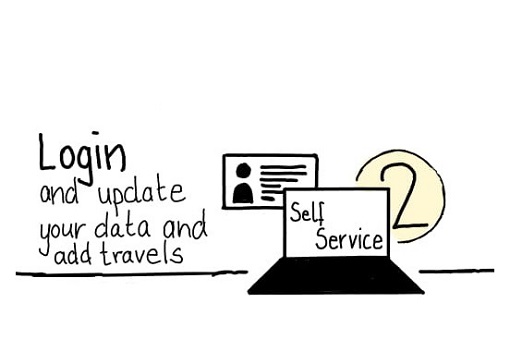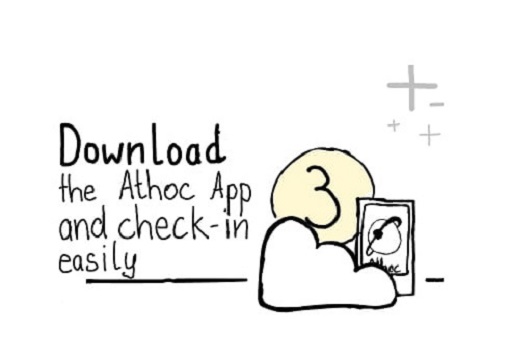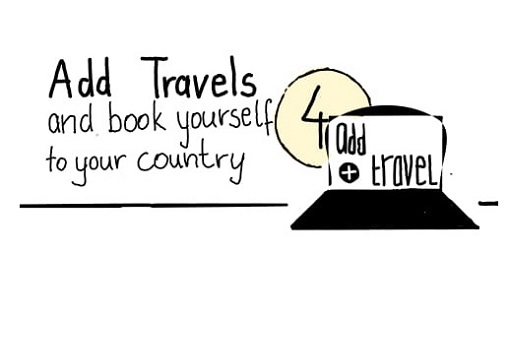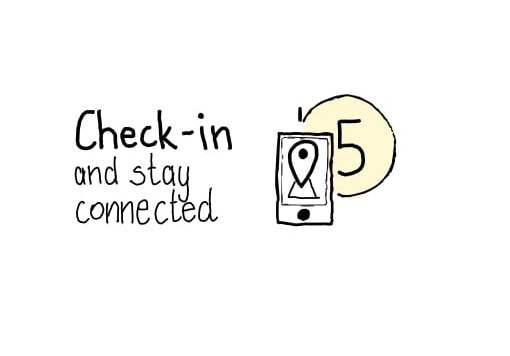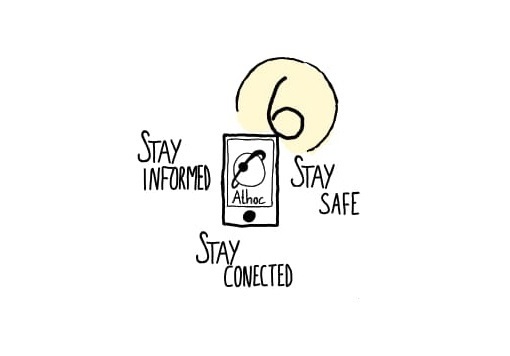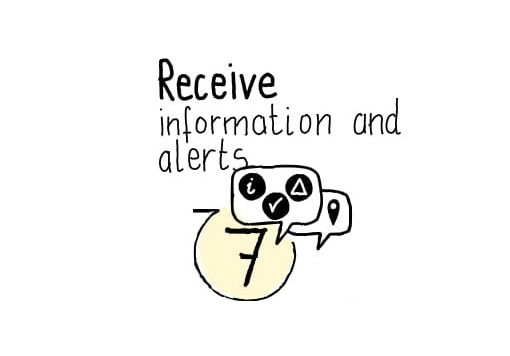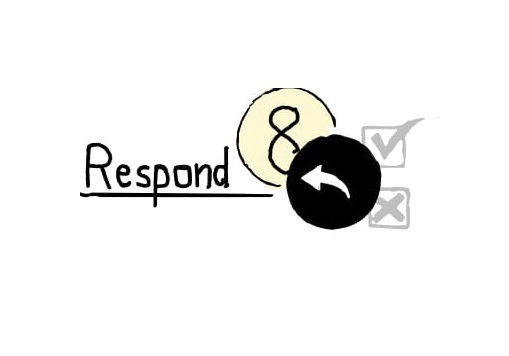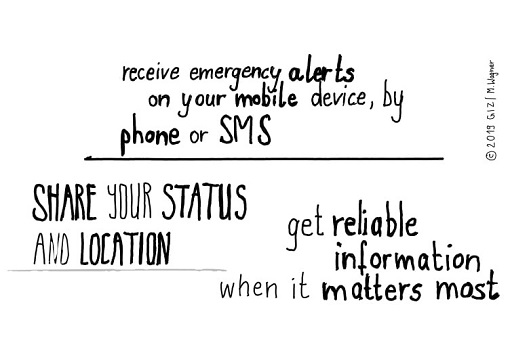The Blackberry AtHoc EMNS sends registered users emergency warnings and other critical information, such as hazardous road conditions, reporting delays and office closures due to severe weather. The notifications are mostly local, but may also be nationwide or regional.
The system notifies users in several ways: as an email to work and private addresses, a text message to their cell phone as well as automated phone calls to their work, home and cell phones. There is also a smartphone AtHoc application available for download.
This is vital: keep your information up to date. If you move to a new office or get a new personal cell number, make sure to go into the AtHoc Self Service portal and update your current information. AtHoc is effective in reaching community members by providing critical information in real time, but its success depends on the users input.
The limitation of the system lies in the dependency on communication infrastructure, i.e network and data coverage or phone lines.
The system will try to reach the device the user specified in their user profile; which will enable the operator to use appropriate means of communication.